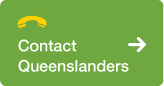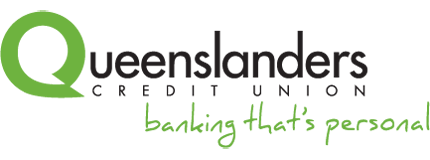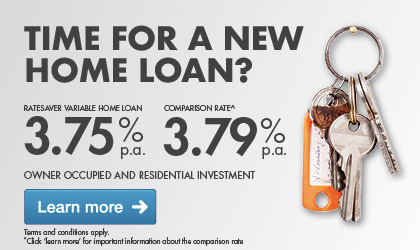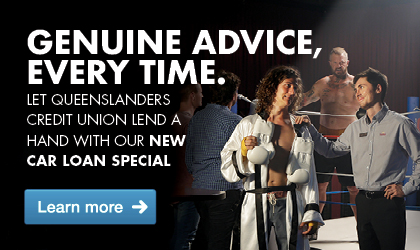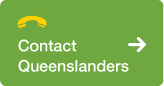SmartBudget FAQs
- What types of bills can I include in my SmartBudget service?
- How can I view my SmartBudget account online?
- How can I pay my bills online?
- What is my ‘Rainy Day’ balance?
- What do I do if a bill comes in that is higher than the amount I allocated?
- How can I top up my ‘Rainy Day’ balance?
- What happens to the extra funds in my SmartBudget account?
- What is my nominated service account?
- What happens if the biller details are incorrect?
- What do I do if I am trying to pay a bill online but the system is telling me that it is not yet due for payment?
- What should I do if I receive an overdue bill or rejected payment notice but I had already paid that bill?
- Can I add new bills throughout my agreement?
- How do I find out more?
1. What types of bills can I include in my SmartBudget service?
- Insurances – home and contents, car, health
- Council rates
- Electricity and gas
- Home phone and mobile
- Fuel card accounts
- Pay TV
- School fees
- Gym/sporting memberships
2. How can I view my SmartBudget account online?
Simply log into internet banking and access the SmartBudget portal through the top menu bar.
3. How can I pay my bills online?
- Log into your Queensland Country internet banking and access the SmartBudget portal through the top menu bar
- Select the agreement that you wish to pay the bill from
- Click on ‘Pay bill’ and a list of your bills will appear
- Find the bill you wish to pay and click ‘Pay’
- Check that the biller code and customer reference number are correct. Enter in the amount you wish to pay in ‘Actual amount of this bill’
- Click ‘Confirm’ and you’re done!
4. What is my ‘Rainy Day’ balance?
The ‘Rainy Day’ balance is not the balance of the account, simply a calculation. The ‘Rainy Day’ balance is the left over amounts from any bills that have been paid, less any extra funds required to top up bills that are over your allocated amounts.
At the end of an agreement the ‘Rainy Day’ balance amount may equal the amount that will be returned to you only if all bills have been paid on the agreement and there have been no manual transactions on your account.
Throughout the life of your agreement your ‘Rainy Day’ balance will generally only ever equal the actual balance of the account if all your nominated bills have been paid and there is nothing further to be paid from your SmartBudget account. Here is an example that shows why:
Transaction
|
Allocation amount
|
Account balance
|
Rainy Day transaction
|
Rainy Day balance
|
Deposit $100
|
|
$100
|
|
$0
|
Bill $60
|
$80
|
$40
|
+$20
|
$20
|
Bill $50
|
$40
|
-$10
|
-$10
|
$10
|
Deposit $100
|
|
$90
|
|
$10
|
The Rainy Day balance is there as a reserve for you to use when your allocation amount is not enough to pay a bill, and there are sufficient funds in the Rainy Day balance to cover the full amount of the difference between the bill amount and the allocation amount.
5. What do I do if a bill comes in that is higher than the amount I allocated?
If a larger bill comes in you have three options to pay this bill:
Option 1
You can use funds available in your ‘Rainy Day’ balance, provided it is sufficient to cover the full amount of the difference between the bill amount and the allocation amount.
Option 2
If you have insufficient funds available in your ‘Rainy Day’ balance, you can top up your ‘Rainy Day’ balance before making the payment (see below for how to top up your ‘Rainy Day’ balance).
Option 3
You can pay the allocated amount for that bill through SmartBudget and then make arrangements directly with the biller to pay the remaining balance.
6. How can I top up my ‘Rainy Day’ balance?
To top up your ‘Rainy Day’ balance at any time from your nominated service account:
- Log into internet banking and access the SmartBudget portal through the top menu bar.
- Click ‘Top up Rainy Day’ under your agreement summary
- Select the account you wish to take the funds from in the drop down menu
- Enter the amount you wish to add to your rainy day
- Click ‘Confirm’ and you’re done!
Take care when topping up your ‘Rainy Day’ balance as any additional funds cannot be refunded until the end of your agreement.
Your local branch team can also assist with topping up your ‘Rainy Day’ balance.
7. What happens to the extra funds in my SmartBudget account?
8. What is my nominated service account?
Your nominated service account is your nominated account with us, which you can transfer funds from to top up your SmartBudget account. This account can also be used for refunds or reimbursements. Take care when nominating your service account as if you nominate a credit card facility, any top ups from this account will be charged as a cash advance. Alternatively, if you choose a Bonus Saver account, any top ups will be treated as a withdrawal and bonus interest is lost.
9. What happens if the biller details are incorrect?
You can update the customer reference number at any time by clicking on the pen icon to the right of the customer reference number and simply editing the number. If you need to change a biller code, simply contact your local branch and they will be able to help you with this. SmartBudget saves your biller details from the last time you paid that bill to keep things simple. Biller details rarely change, however an exception to this is vehicle registration which changes EVERY time. Always pay particular care when making these payments.
10. What do I do if I am trying to pay a bill online but the system is telling me that it is not yet due for payment?
Simply contact your local branch and they can adjust your agreement if your bills come through earlier than expected.
11. What should I do if I receive an overdue bill or rejected payment notice but I had already paid that bill?
This may mean that there was an error when making the payment for this bill. Chat to your local branch team and they will be able to investigate this for you.
12. Can I add new bills throughout my agreement?
Yes, of course. This may mean reshuffling your agreement to suit your new bill so drop into your local branch or call them to talk through all options for you. Note that the restrictions regarding overdrawing your SmartBudget account still apply – e.g. generally the account can’t be overdrawn within the first eight weeks of the date of the agreement.
13. How do I find out more?
View the SmartBudget brochure, and contact us with any questions.